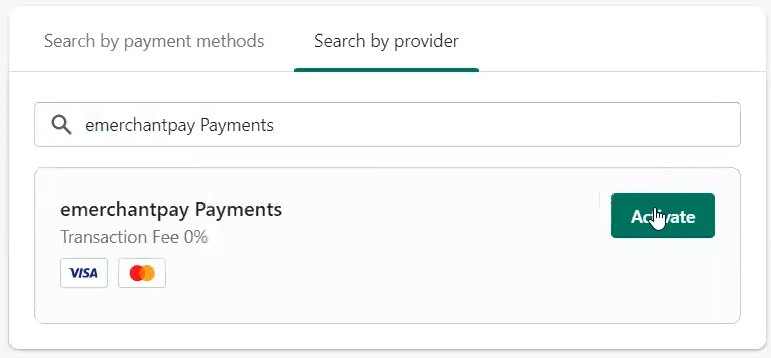Shopify
Install and set up the Shopify plugin with emerchantpay.
Accept payments with the emerchantpay Payments app for Shopify.
Shopify storefront demo(select Enter using password and type in @ccessc0de)
Within Shopify, follow these instructions to process card payments through the emerchantpay Genesis payment gateway.
Supported payment methods:
- Alternative Payment Methods
- Online Banking (oBeP)
- Wallets
- Vouchers
- Cash Payments
Prerequisites
To proceed with this solution, you must have an emerchantpay merchant account. Apply for a merchant account by filling out and submitting this contact form.
You will be assigned an emerchantpay Account Manager, who will provide you with credentials and assist you with any of emerchantpay’s payment solutions.You must have a Shopify account and be able to log in to your Shopify admin portal.
Let your emerchantpay Account Manager know that you use Shopify, and specify your storefront address:{storename}.myshopify.com. After your Account Manager confirms that your storefront is added, follow the installation steps.
Installation
Install the emerchantpay Payments app in Shopify:
- Open the emerchantpay Payments app in the Shopify app store.
- Select Add app.
- Log in using your Shopify credentials and select your storefront.
- Review the privacy and permission details, and select Install app.
- At the bottom of the resulting emerchantpay Payments window, select Activate emerchantpay Payments.If you do not see an Activate emerchantpay Payments button or it is disabled, contact emerchantpay support to ensure that your storefront (
{storename}.myshopify.com) is added. After your storefront is added, install emerchantpay Payments using Manual installation.
Configuration
- Log in to the Shopify admin portal.
- In the navigation menu, go to Settings, then select Payments.
- In the Additional payment methods section, find emerchantpay Payments, and select Manage.
- Select the payment methods that you would like to accept.
- Toggle Enable test mode to specify whether transactions go through the emerchantpay staging or emerchantpay production environments.
- Select Save to confirm your changes.
You are now ready to test your Shopify integration in the emerchantpay staging environment.
Optional: Specify a payment capture method
Be default, orders in your store are captured automatically. To change the payment capture method follow these steps:
- In the navigation menu, go to Settings > Payments.
- In the Payment capture section, select Manage.
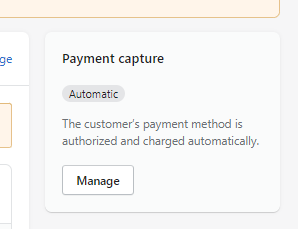
- Choose between automatic and manual, and select Save.
Test your integration
Before you can start accepting live payments from customers, you need to test your integration in the emerchantpay staging environment.
- In your storefront, add an item to your cart.
- In your cart, select Check Out.
- Fill in test values for the required billing fields.
- Ensure that emerchantpay Payments is selected under Payment and select Complete order.
- Enter in the following card payment credentials:
- Select Pay, then select Complete VISA Secure/SecureCode.
- On the order confirmation page, you will see an Order number in the upper left-hand corner.
- Log in to the Shopify admin portal.
- Select Orders in the main navigation menu. You should see your test Order number in the Order field.
You are now ready to move to the production environment where you can accept live payments from your customers.
Accept live payments
Once you have successfully configured and tested the Shopify plugin in the staging environment, you’re ready to configure your merchant account for the production environment and accept live transactions.
To move to the production environment:
- Contact emerchantpay support to activate your merchant account in the emerchantpay production environment.
- In the Shopify admin portal, uncheck Enable test mode in the emerchantpay Payments configuration options.
You are now ready to accept live payments from your customers.