Send a payment link
Accept payments through payment links you send to your customers.
The emerchantpay virtual terminal allows you to generate a payment link you can send to anyone you would like to receive a payment from. Known as Pay by link , with this no-code integration you can securely accept payments without an online storefront.
Prerequisites
Before sending payment links, ensure you have:
- An active emerchantpay merchant account. Apply here.
- API credentials and dashboard access provided by your emerchantpay Account Manager.
- Pay By Link enabled for your merchant account. This must be requested specifically.
How to send a payment link
The virtual terminal generates a payment link that is displayed in a Web Payment Form (WPF), an emerchantpay- hosted payment page .
To send a payment link:
- Log in to your Genesis merchant console.If you do not have access to the emerchantpay Genesis payment gateway, see Access the virtual terminal.
Select Virtual Terminal from the main menu. You will see a list of payment methods and transactions that are enabled for your account.

Depending on your account setup, you may instead see the simplified Lightweight Virtual Terminal that contains only the Pay by Link and MOTO options.
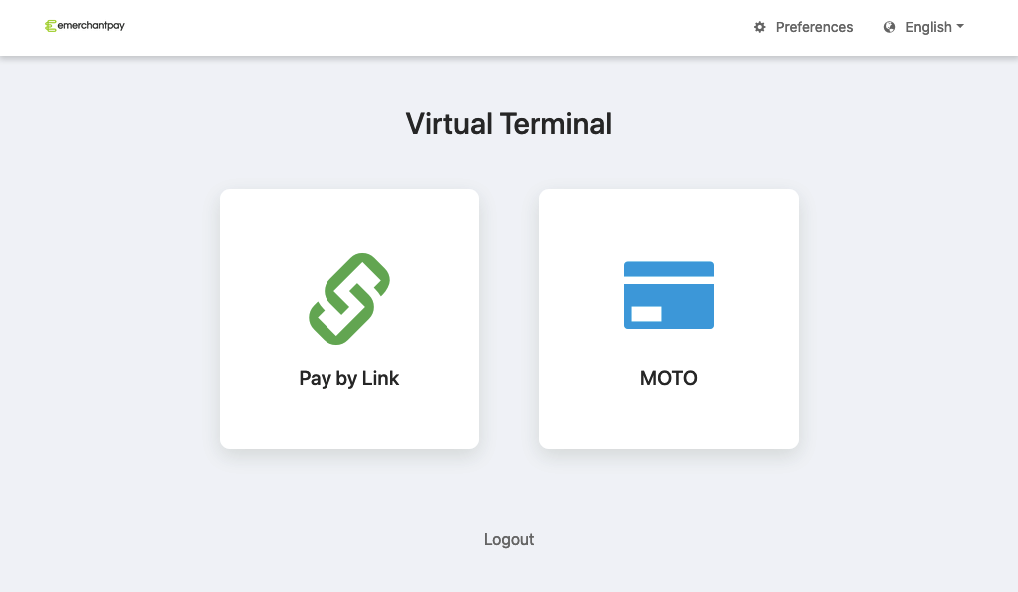
- Select Pay by link in the Virtual Terminal window.
- Fill out the fields to generate the payment link. Select one of three options by which to send the payment link:Any Customer Information and Billing Address fields that you fill in are prefilled in the link you send.
- Generate link only — Generates a URL that you can send directly to your customer
- Send link by Email — Sends the payment link to a specified email address
- Send link by SMS — Sends the payment link to a specified phone number
- Toggle the Transaction types to enable for the payment.
- Select Generate/Send payment link.
Once generated, a link preview and summary details appear on the screen. You can copy and reuse the link or check its details before sending.
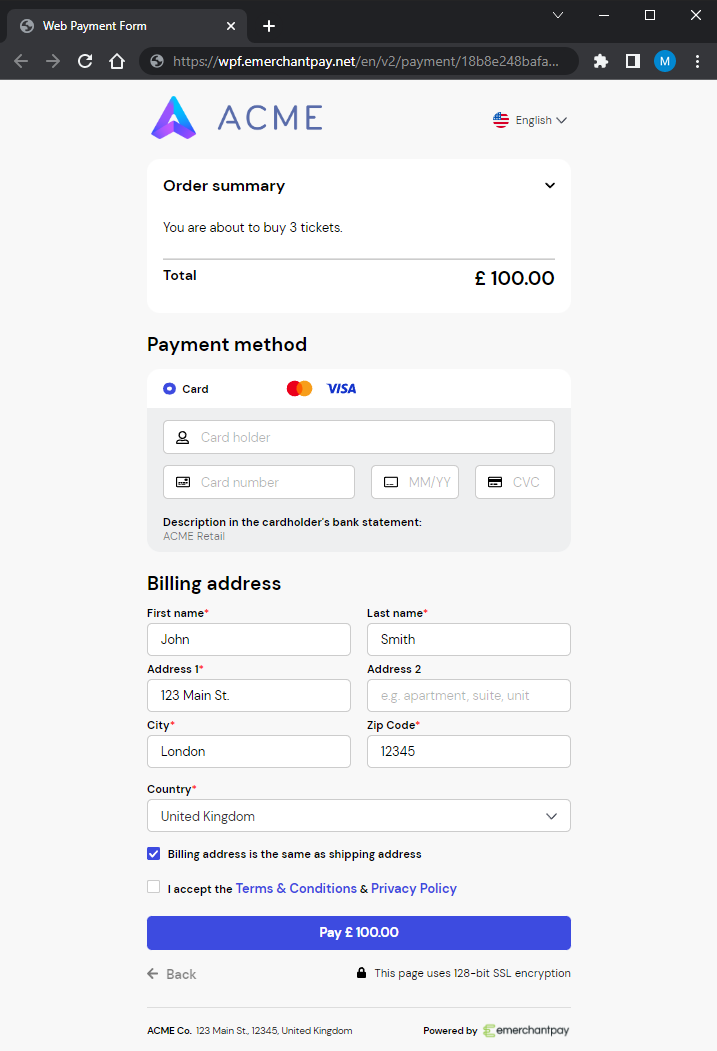
Customise the customer payment experience
When the customer clicks the link, they are taken to your Web Payment Form (WPF), pre-filled with the information you provided.
To customise the form (branding, fields, colours, logo), see Customise your WPF.
You can also configure additional options:
- Reminder frequency and channel (email or SMS)
- Email templates used for sending links and reminders, including variables like customer name, amount, and logo
To access these settings, go to: Configuration→ Merchants→ Merchant Details
Monitoring and follow-up
- Pay By Link payments appear under Payment Transactions, just like other WPF transactions.
- You can track status and completion directly from your Genesis dashboard.
- If your system doesn’t handle server-to-server notifications, you can request to receive email notifications about completed PBL payments. Ask your Account Manager to enable this.
For a visual guide on using the Pay by Link feature, refer to the Genesis payment gateway – VT video guides, which cover topics such as generating payment links, configuring the virtual terminal, and more.
